We use cookies to make your experience better. To comply with the new e-Privacy directive, we need to ask for your consent to set the cookies. Learn more.
Is your Video Surveillance System configured for British Summer Time?

Stew Bloomfield
Technical Director
It's that time of year again, where the clocks leap forward – we get to enjoy lighter, longer evenings and once again it’s time to remind you all to make sure you have set your Video Surveillance systems up correctly to make use of the in built functions, namely DST and NTP. Hopefully, you won't be asking what these settings are, and hopefully you have already got them set up ready for Sunday, when the clocks go forward. If not, then be prepared for phone calls from your customers to ask why the clocks on their 'CCTV' are now an hour out!


So, what is DST?
In the UK we tend to use the term "British Summer Time" (which seems almost contradictory in itself), but DST stands for Daylight saving time. Between the Last Sunday in March and the Last Sunday in October we have our clocks adjusted by an hour and as such we can set this up in our Dahua Video Surveillance Recorders, cameras, intercoms and other products. Between, November and March we revert back to GMT (Greenwich Mean Time). British Summer Time is often referred to as BST or GMT+1.
DST is very useful when used in conjunction with NTP “Network Time Protocol” and is essentially the function of your networked device checking against a network time server of your choosing (an internet clock if you will) so that it can keep it's internal clock (and the devices connected to it) all up to date and in sync. However, NTP is based on UTC (identical to GMT) which does not have a Daylight Savings Time Period, and as such DST should be used alongside NTP here in the UK.






By default, many Dahua devices will use the windows NTP server and will have a default interval of 60 minutes. Anyone that has taken part in any of the Dahua DHSA training courses will be aware that the recommendation is to have this interval set much lower, to something more like a 5 minute interval. This will ensure that your recordings can never be more than 5 minutes out, but also if the internal clock does lose or gain a few seconds every hour then it will become very difficult to notice.
Let’s say that you have an inaccurate internal clock, and it gains 6 seconds every hour. That is 1 second every ten minutes, or 0.5 seconds every 5 minutes. With the internal clock updating every 5 minutes you will have a “skip” in your footage of roughly 10-13 frames (depending on your frame rate of course). It is quite likely that you would prefer this scenario, than having 6 seconds of footage overwritten every hour as the clock is put back to it’s correct time. (Note: this is an exaggerated scenario, and modern digital clocks would not typically see such a variance in time)
Typically, we would have this set in our Main recorder (NVR/XVR), and in fact we should ONLY have the NTP and DST along with IPC Time sync enabled from a single device. Having multiple devices pushing time syncs at different times can cause some issues, namely gaps in a recording timeline, or even worse over-writing footage when the time resyncs between devices.
How NTP/DST can go wrong!
Example. You have one main NVR and one spot monitor NVR and both are linked to the same cameras and you have both recorders set to “CAM Time Sync” (see below). Now in the main NVR you turn on NTP and DST as you should, however you don’t have these enabled in the secondary NVR. What do you think will happen. Well, initially you may not notice much (if they start off at the same time) – but eventually the main NVR will keep time with the NTP (Internet clock), but without NTP enabled on the secondary NVR it could become a few seconds out, and as such when the Time Sync Interval comes round for each recorder you will have one adjusting the time on the camera’s to the correct time, and the other NVR adjusting the times to be a few minutes different. Now, what happens when the DST period comes around? That’s right – you now have two NVRs with an hour difference between them (DST is set one the main, but not the secondary) and an hour difference between them can be a big problem for your recordings!
Likewise, our Tech Team have seen times when Cameras that have been connected via POE switches and connected to a LAN connection, (thereby having access to an NTP server) have had time sync issues, with the cameras and the NVR that they are connected to having time sync conflicts.
By ensuring that only one of your networked devices is controlling the time, then everything should keep up to date and in sync. And if you’re unsure of what settings to use for your Main recorder’s Time settings, then keep a copy of the below screenshot handy for all of your future installs. (remember to disable CAM Time Sync on any secondary or spot monitor NVRs).




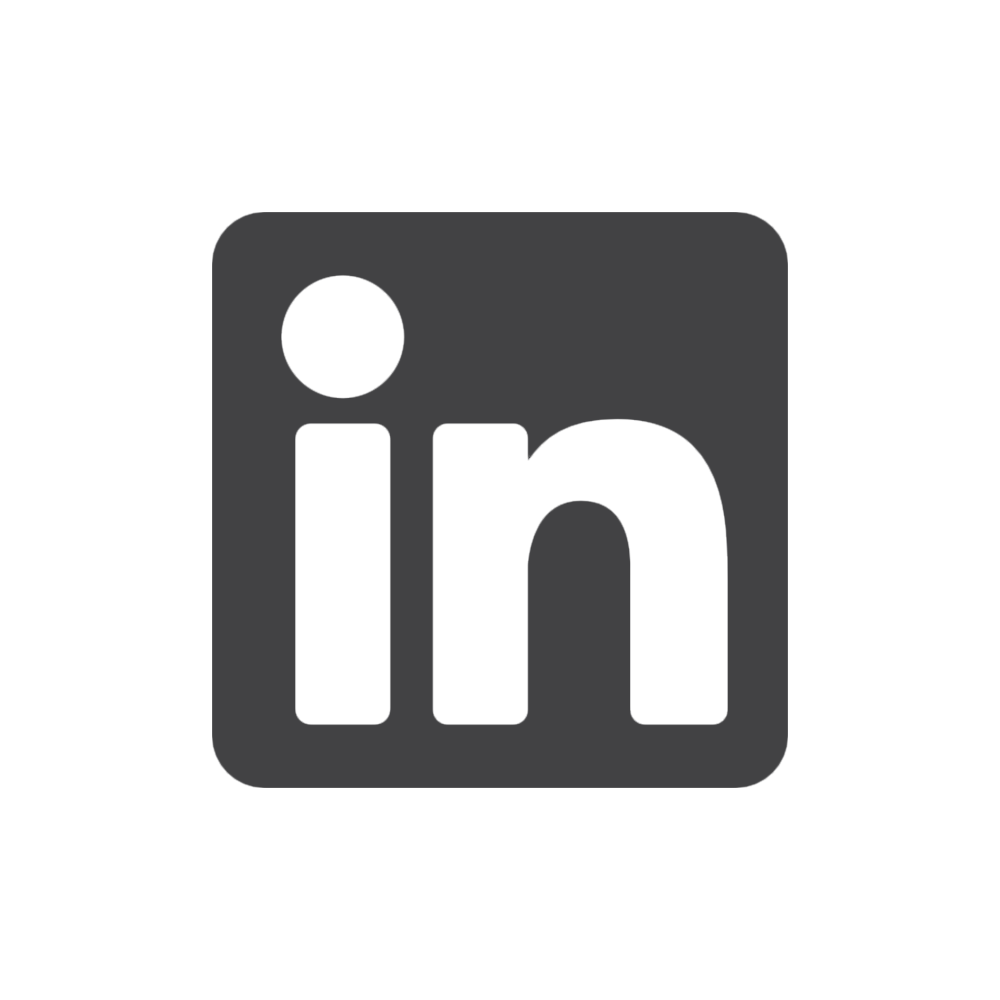
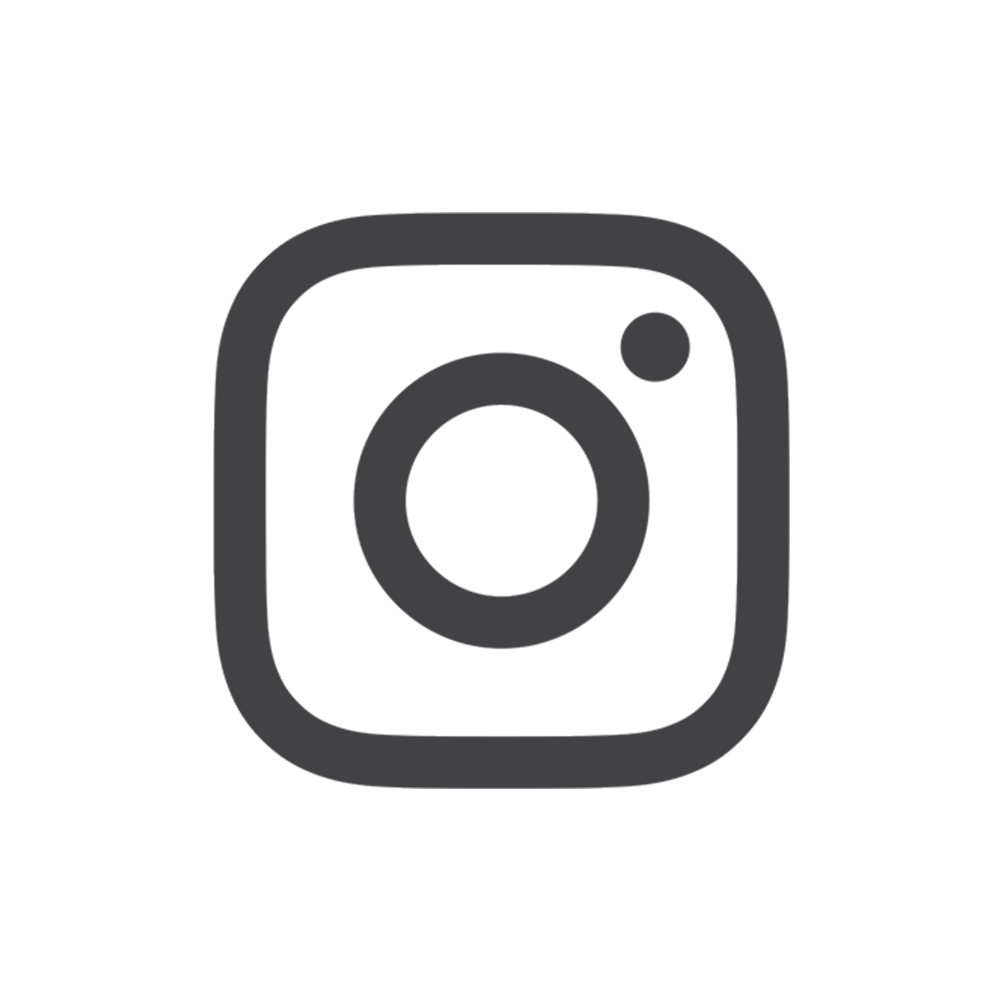
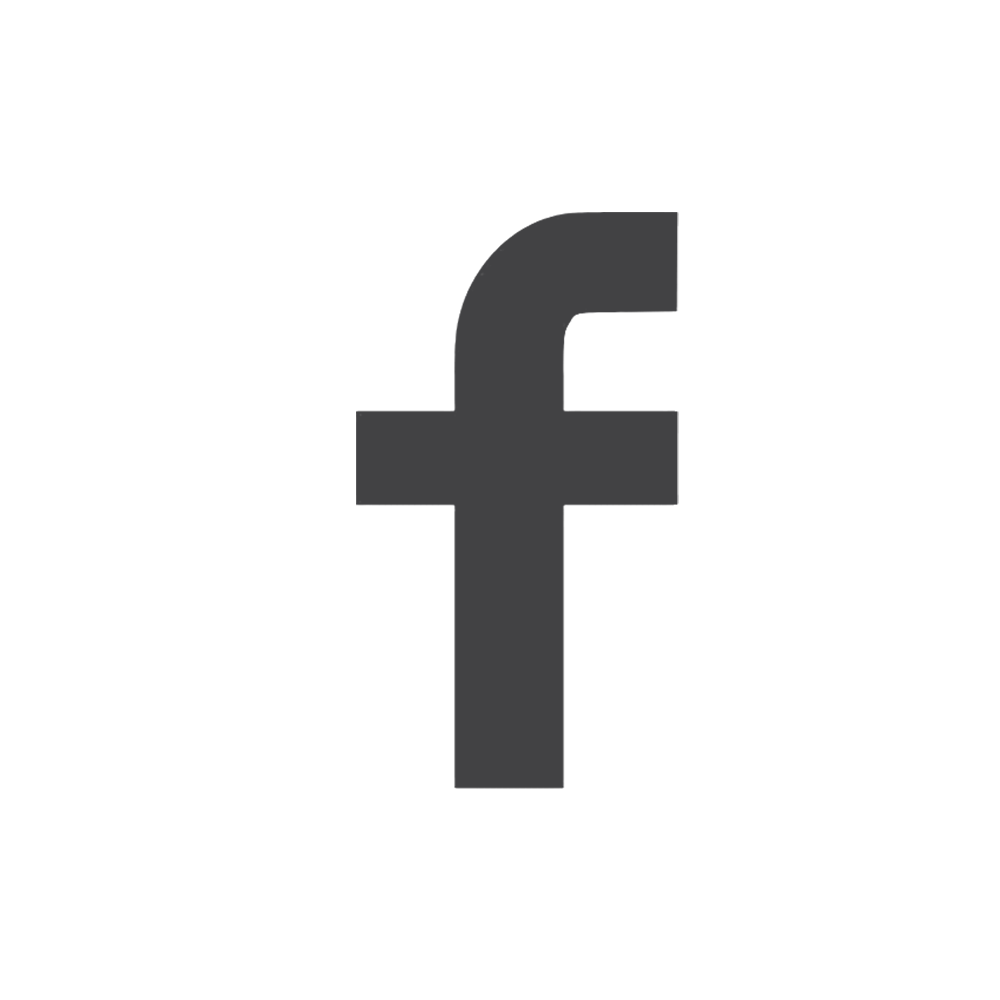
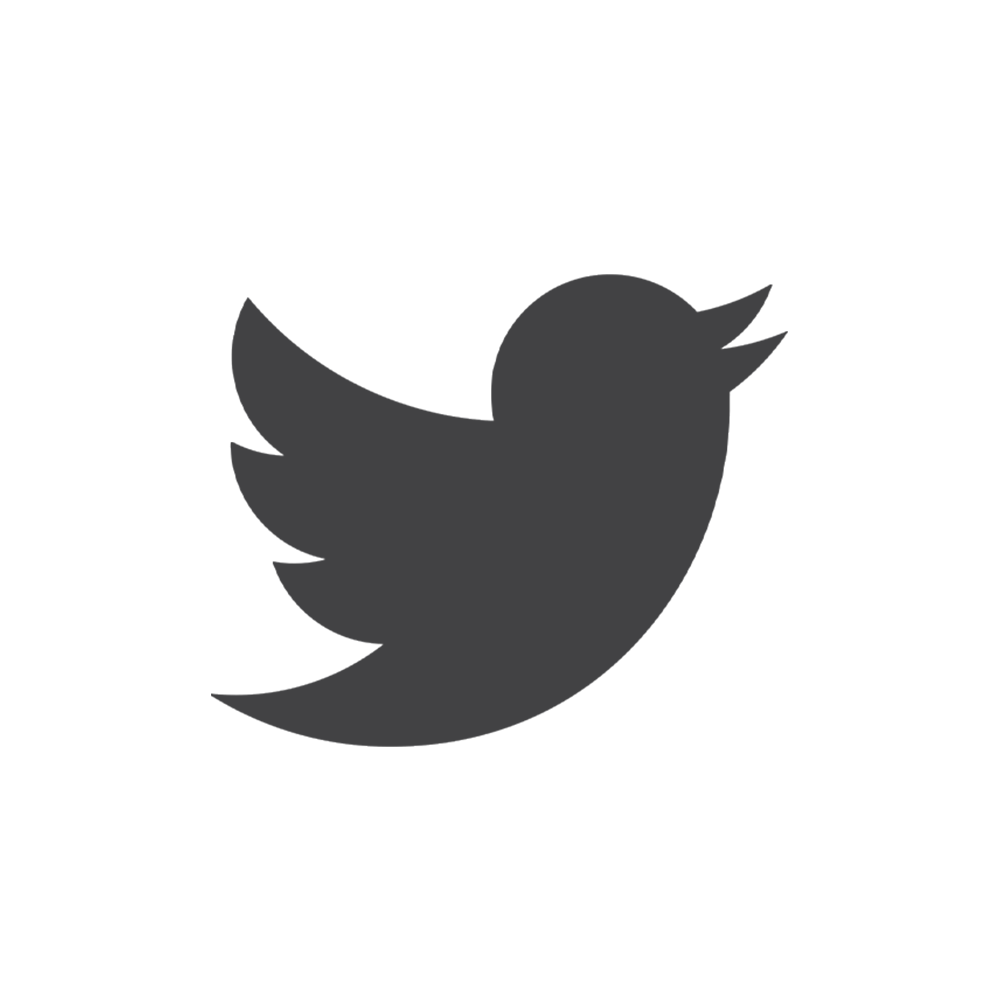
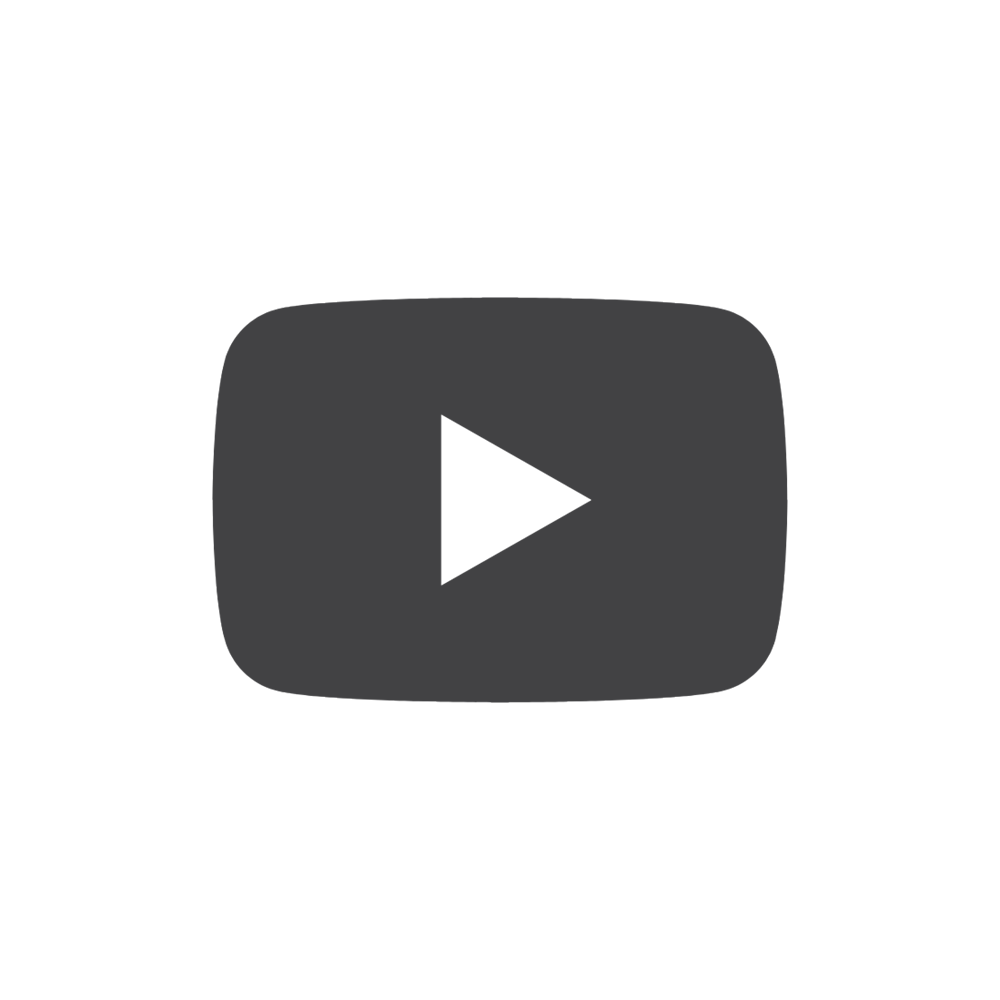

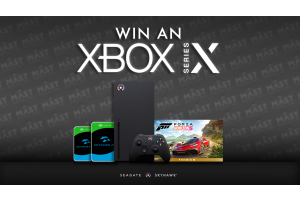
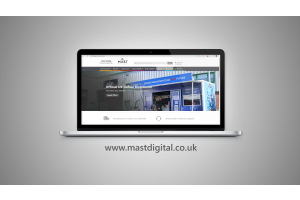
![(Video) How to setup presets, tours & patterns on Dahua PTZs [Web Browser]](https://www.mastdigital.co.uk/media/blog/cache/300x200/magefan_blog/PTZ_controls_through_the_Web_Player_mid_bit_thumbnbail.png)